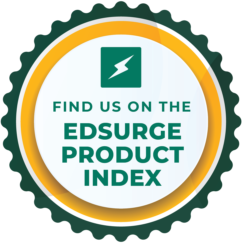Frequently Asked Questions
Content
The goal of Level Up Village is to help students build their intercultural communication skills. Students learn about their partner’s culture and about the course topic through the exchange of asynchronous videos with peers.
Yes! Teachers will do a brief video exchange with their partner teacher as part of our intercultural exchanges. Additionally, teachers always have the ability to direct message each other through the platform using the Chat function on the My Dashboard tab.
For Spanish and English classrooms, we will find you a partner! For other World Languages, invite a partner and we will pair you. We can accommodate almost any language.
Yes. Student Instructions are available in English and Spanish in video and PDF format. They are available on the Teachers Resources page.
Yes. Student Instructions are available in English and Spanish in video and PDF format. They are available on the Teachers Resources page.
Absolutely! You can edit any task content. Additionally, you can add documents, links, or files to any individual task to enrich this experience. It is important to point out that these changes will also apply to the partner classroom so make sure to coordinate with your Global Partner before editing the tasks.
Yes! You can add any tasks by using the “Create Task” option under the “My Tasks” tab. Make sure you Global Partner teacher knows about these new tasks as they will also be seen by the students in the partner classroom.
No. However, you can hide tasks by clicking on them and change the visibility from “Show” to “Hide”.
No. However, students can show the student platform to their parents at any point.
You can find details about your Global Partner on the My Dashboard tab in your account. Here, you can also contact them using the Partner Chat feature.
See our Teacher Resources page for detailed suggestions on how to work with students who do not want to appear in their videos.
There is no specific assessment program for Level Up Village. However, we do provide students self-assessment rubrics as well as analytic feedback rubrics for the teacher in order to help provide meaningful student feedback that will guide them to achieving their intercultural communication goals.
Logistics
You can register for our Languages and Cultures cohorts by filling out our registration form https://levelupvillage.com/register/
You can register to any of our Arts and Sciences courses by clicking here https://levelupvillage.com/register-arts-sciences/
Our Level Up Village team will pair you with a global classroom that is the best match for you and your students. When you register for this cohort, our team will choose a partner classroom that best matches with the information provided on the registration form.
Once the registration form has been completed, the Level Up Village team will create your teacher account and inform you about important dates and onboarding sessions.
Our Arts & Sciences courses can be run at any time. Please check here for start dates for our Languages & Cultures cohorts.
Our Languages and Cultures cohorts have established start dates, please click here https://levelupvillage.com/register/ for more information.
Our Arts & Sciences courses can have any start date. Please state your desired start date when filling out our registration form and we will find a partner that would like to have the same start date.
You can communicate through the Chat function on the My Dashboard tab.
The platform language is in English.
Each Languages & Cultures course has 4 tasks with prompts for the students. There are 2 tasks in English and two tasks in Spanish. All Arts & Sciences course tasks are in English.
You may change the language used for any of the prompts by editing them directly in your Classroom. Please note that any changes made in your Classroom will also show in your Global Partner’s Classroom. Please be sure to coordinate with your Global Partner Teacher before making any changes to the tasks.
In the Student Portal, students read the prompt with guiding questions and prepare to record. They can then record directly on the platform using the inline recording feature, or they can record on a separate device or application and upload the file they create.
In the Teacher Portal, you will receive notifications when students have submitted videos. You can see all of your students’ videos through the My Students tab and the Submissions tab. In the Submissions tab, you can sort videos by approval status or task topic. You can Approve, Block, or Delete any of your students’ videos.
Additionally, you can monitor your class progress in the My Dashboard tab under the Student Activity section.
If your students fall behind due to scheduling conflicts or unforeseen events, please set new dates and notify your Global Partner teacher as soon as possible of the delay and the new dates. Part of the success of the exchange depends on good faith efforts by both partners to keep up the communication in a timely manner.
If your partners fall behind in their videos, please reach out to your Global Partner teacher and request an update. When you are working with partners in many different countries around the world, sometimes there are unforeseen events. Communication between you and your Global Partner teacher is extremely important!
For any questions related to our content please email us at support@levelupvillage.com.
The best way to ensure that every student receives a response is to communicate with your Global Partner teacher to inform them about this. Additionally, both teachers can come up with a system to assign students to reply to specific students in the partner classroom.
Under the My Students tab, you can view your students’ progress. Additionally, you can click on “See Profile” to see every video that your student has posted.
On the Teacher Portal, click on the Submissions tab to view videos that need approval. By default, teachers will see “pending” videos that need to be viewed and approved.
Our Languages and Cultures courses are designed to be 8 weeks long and our Arts & Sciences courses are designed to be either 6 or 8 weeks long.
No. The course will be available for one year after the end course date.
No. Given the nature of this intercultural exchange it is important to plan these courses when holidays breaks or exams don’t conflict with the course. However, we understand that there will be some national holidays during the course of this exchange. Please communicate with the partner teacher to inform them about these holidays and make some arrangements to ensure there aren’t any delays in video submissions.
It takes about 10-15 minutes to set up a Classroom. You will need to fill out some information about your class and add students to the portal.
It depends on how many students you have and the length of the videos. On average, teachers spend about an hour watching and approving videos each week.
This really depends on your class schedule. Most teachers use classroom time to allow students to work on their videos. It is highly recommended to work on the first video in class to set up expectations and guidelines.
If schedules and time zones permit, work with your Global Partner teacher to organize a live video meet-up with both classes to celebrate a holiday or event, discuss a particular topic, or have a farewell party. (Note: Level Up Village does not organize live meet-ups.)
Our Teacher Resources page provides instructional videos and documents on how to prepare students for the exchange. Teachers gain access to the Teacher Resources page once they create a teacher account.
Teachers can view the students’ videos on the Submissions tab on the teacher portal. Once viewed, they can approve, block, or delete any videos.
You will receive all student submissions in the Submissions tab. In the My Students tab, you can view each student’s individual progress toward completing all assigned tasks.
Please use the Report option to let us know if there’s an issue with your partner class. This message will only be seen by a LUV team member. We will match you with another partner class or reactivate the tokens used so you may begin a new exchange at no additional cost.
You can see the approved videos from your partner class by going to the Submissions tab and selecting My Partner’s Students.
You can also masquerade as any of your students to view the student platform as a student and see all posted videos from your partner class.
Pricing
For pricing options for Level Up Village exchanges, visit our pricing page.
Each Level Up Village exchange is valid for 2 years from the time of purchase.
We recommend exploring grant sources. If no funds can be secured, please complete a Contact form and explain in the Comments field. Level Up Village is able to fund a limited number of free courses.
Security
Yes. Level Up Village complies with The Children’s Online Privacy Protection Act (COPPA) and FERPA, which are U.S. federal laws designed to limit the collection and use of personal information about children by the operators of Internet services and websites. We have received the Privo COPPA Safe Harbor certification in recognition of our compliance with children’s online privacy and safety standards.
If you see something inappropriate in a student video, you should delete it or block it. If a video has been blocked, the student won’t be able to resubmit that video. If a video is deleted, the student is able to resubmit a new video.
Important: The deleted or blocked video will remain visible to you as the Teacher but it will not be visible to the students. Inform the student that the video was deleted or blocked, the reason why, and have them submit a new video.
If you see something inappropriate in a partner video, notify your Global Partner teacher immediately through the chat feature on the Global Partner tab. You may also notify the Level Up Village team at support@levelupvillage.com.
No. The Student User Guide instructs students to communicate with partners ONLY through the Level Up Village platform. Many students are not comfortable being contacted through social media. Encourage students to communicate as much as possible during the exchange. That is its purpose!
This depends on your district/school policies regarding the use of educational technology tools. Level Up Village does not require nor provide permission slips. The teacher in charge of the exchange is responsible for any permissions related to using Level Up Village.
Level Up Village can provide informational letters to parents and administrators regarding our company and security protocols.
Yes! Students under 12 are allowed to use Level Up Village. We have received the Privo COPPA Safe Harbor certification in recognition of our compliance with children’s online privacy and safety standards. Teachers with students under 13 will be required to review and approve each student’s video before it can be released to the partner Classroom.
No. For the students’ safety, they cannot arrange live video meetings with each other. Teachers should ensure that they don’t share any social media handles, phone numbers. or any other type of personal information during the exchange.
No. In order to comply with COPPA and FERPA regulations, videos can only be accessed through our Level Up Village platform.
Teachers will have access to their courses one year after their exchange has concluded.
Technology
If a platform feature isn’t working, please email us at support@levelupvillage.com. Please provide as much as information as possible regarding the issue you are experiencing, what device you are using, and any information that could help us resolve the issue.
Our Teacher Resources page provides instructional videos and PDFs on how to use the Teacher and Student Portals.
We currently do not support any school management system integration.
There is no Administrator Portal. School administrators who need access to Teacher accounts should contact us at support@levelupvillage.com.
Level Up Village Global Connections is a fully web based application with nothing to install. Students and teachers can access the site using Chrome or Safari browsers with Windows, Macintosh, and Chromebook computers, as well as any iOS or Android device. A PDF reader may be helpful for viewing supplemental course materials in some courses.
Once uploaded, all student videos are converted to mp4 format for playback through built-in browser controls. Videos are securely stored on Level Up Village servers and directly played through the site without 3rd party embeds or redirects.
We recommend that students have access to a WIFI network to upload their videos. Students may use the recording feature in the platform (WIFI connection recommended) or record videos using their device’s built-in camera and upload these videos when they have access to WIFI. Slower connections will work, but students should be aware that larger video files may take several minutes to upload.
All student videos are limited to a maximum of 2 minutes and 256MB.
Whitelist sites and email addresses should include:
- Levelupvillage.com
- Levelupvillageclassroom.com, including subdomains
- support@levelupvillage.com
Level Up Village does not utilize 3rd party sites in delivering the functionality of our site. Level Up Village may provide references to internally developed YouTube videos providing users with instructions and tips for using our site.